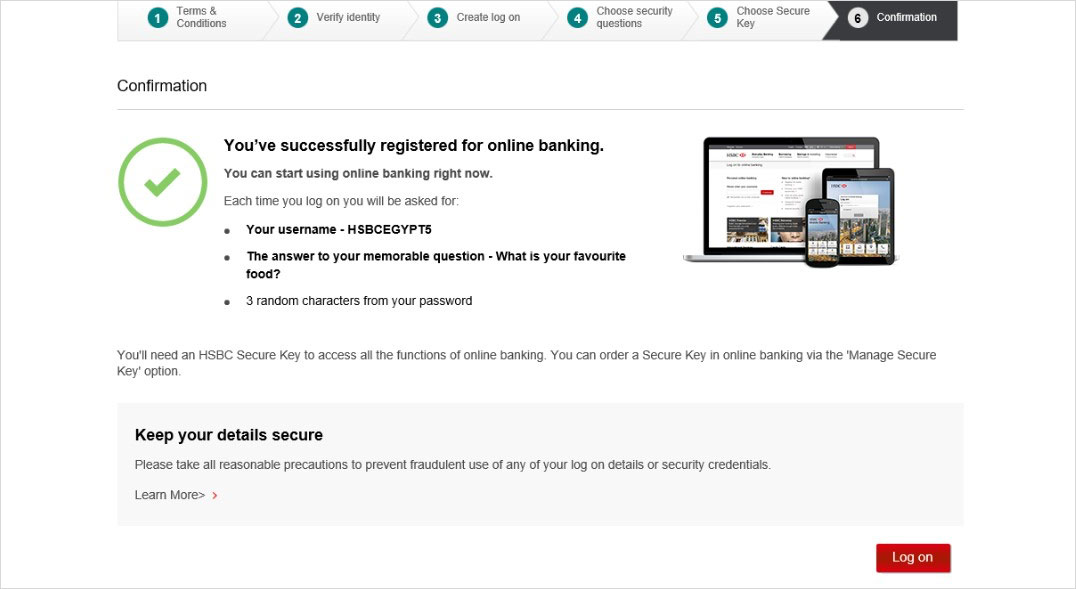How do I register for online banking?
Important information before you begin. You'll need one of the following:
Credit card number and 6-digit card PIN
Phone banking number and 6-digit phone banking PIN
Debit card number and 6-digit card PIN
For more information please read our FAQs on this topic.
When you’re registered you can also use the same log on details to activate the HSBC Mobile Banking app.
Ready to get started?
Step 1
First, select 'Register' on the top right hand corner of the homepage. Or on this page.
Step 2
Next, select the tick box next to 'I accept the Online Banking Terms and Conditions' once you've read and understood our Online Banking Terms and Conditions.
Then, scroll down until the Account and Credit Card Terms & Conditions appear.
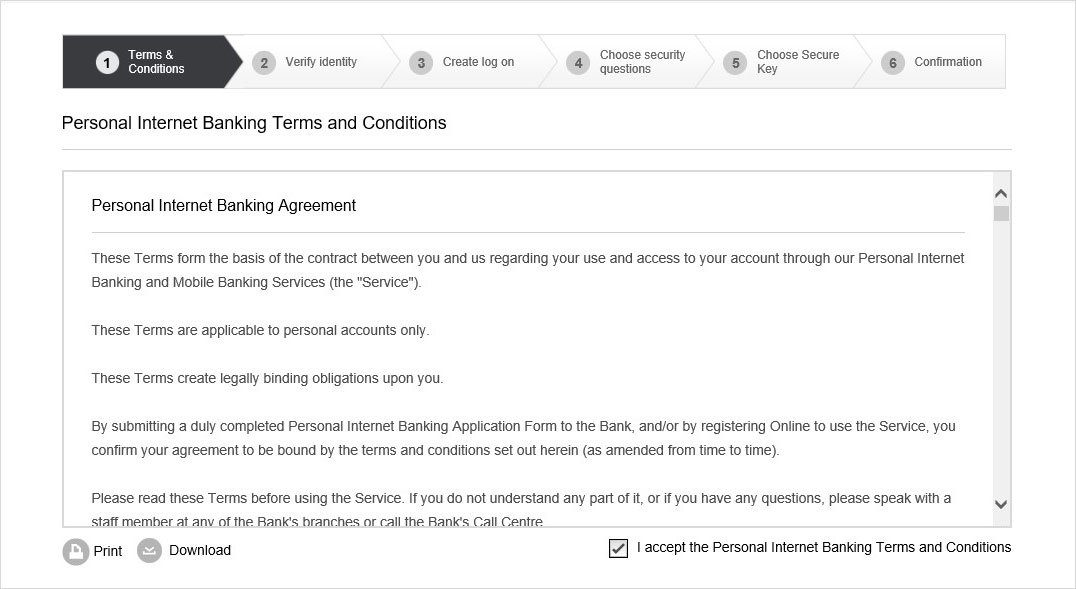
Step 3
Once you've read and understood our Account and Credit Card Terms and Conditions, select the tick box next to 'I accept the Account and Credit Card Terms and Conditions'.
Then click on 'Continue'.
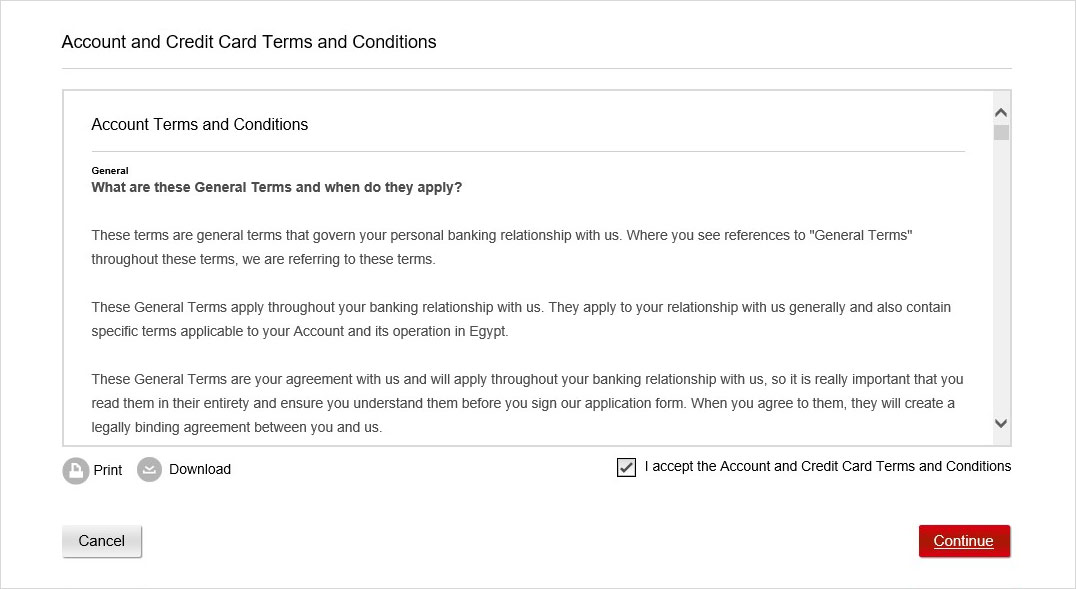
Step 4
On the 'Verify identity' tab, select how you would like to register in the 'Registration Method' box from the 3 available options. You can choose to register with your Phone Banking Number (PBN), your 16-digit credit card or debit card number.
If you choose to register with your Phone Banking Number (PBN), please have it ready along with your Phone Banking PIN.
Once you've entered the details, click on 'Continue'.
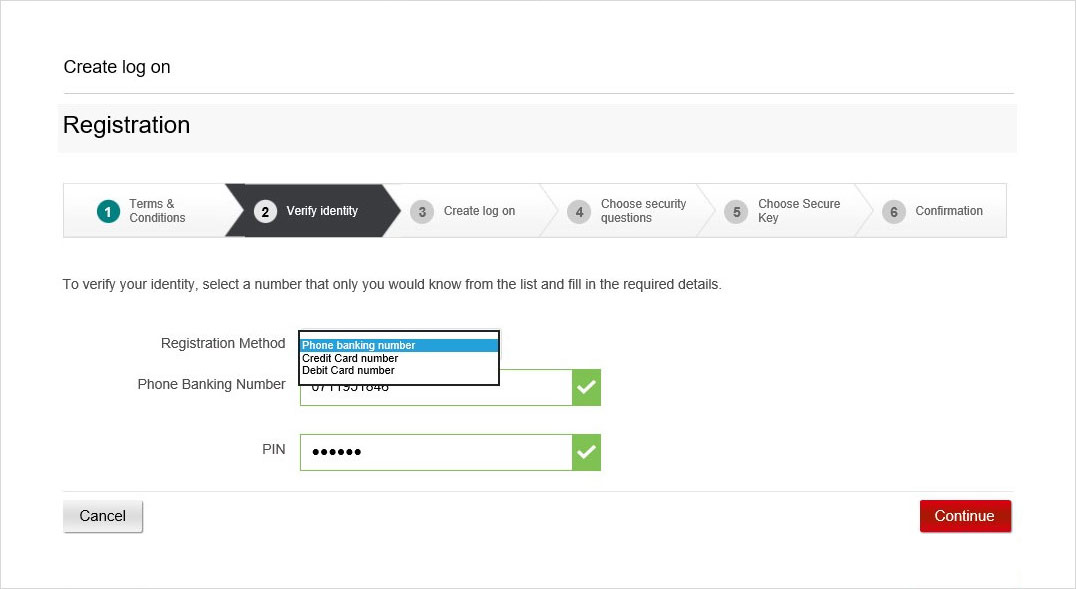
Step 5
On the 'Create log on' tab, create and enter your username. You'll use this username to access Online and Mobile Banking, so be sure to choose something you can remember.
Next, select a memorable question from the dropdown list and enter your memorable answer. You'll need to answer this question each time you log on.
Finally, create your password and confirm it, making sure it meets the requirements.
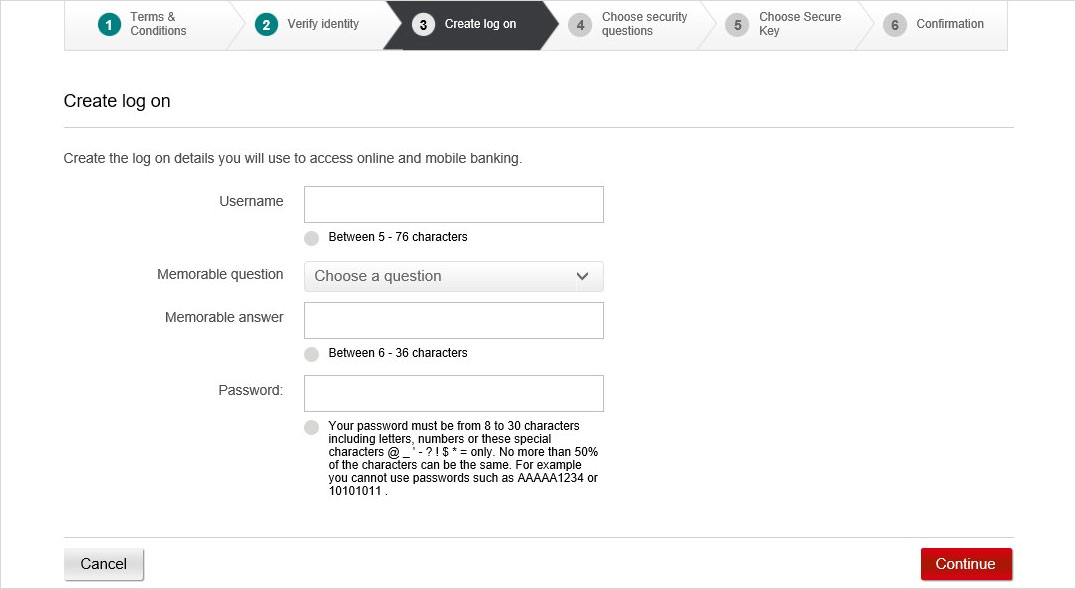
Step 6
Here is an example of what your screen should look like once you've completed this step.
Then click on 'Continue'.
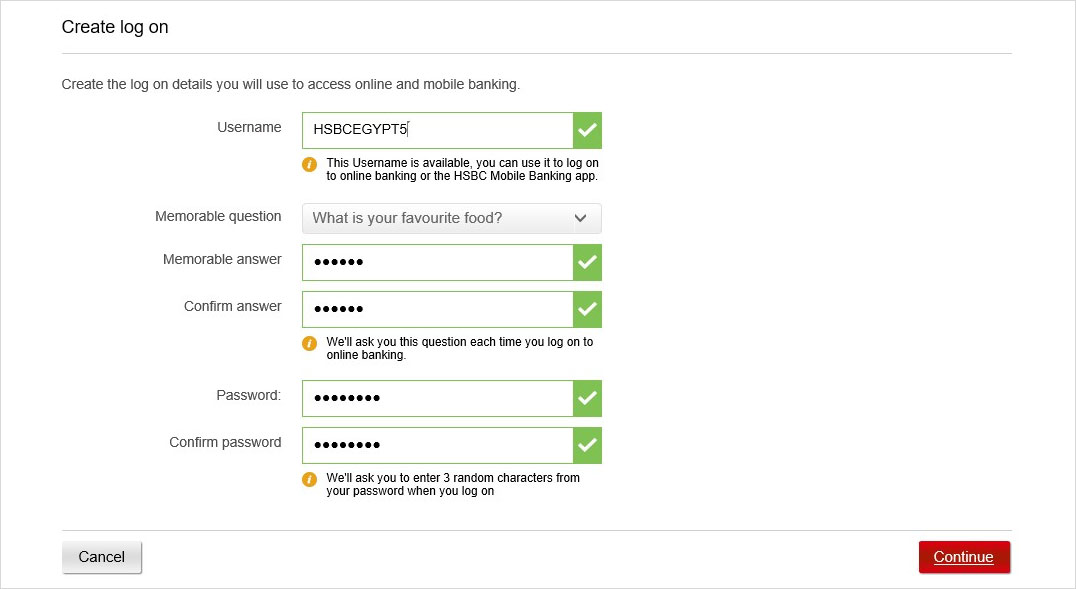
Step 7
On the 'Choose security questions' tab, choose 2 security questions from the dropdown list and enter your answers for each question.
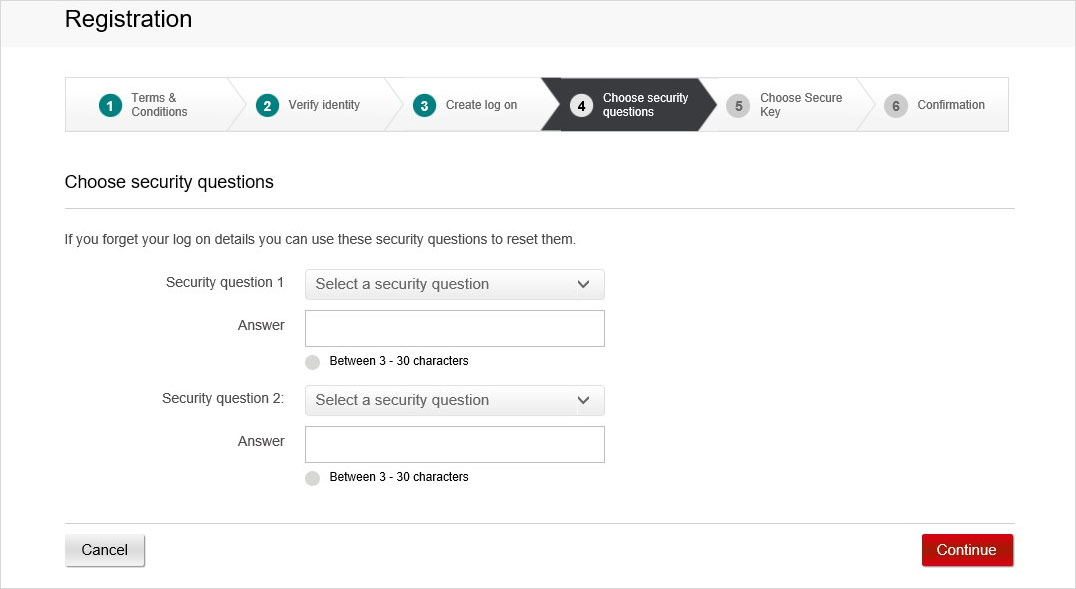
Step 8
Here is an example of what your screen should look like once you've completed this step. Once you enter each answer, a box will appear underneath 'Answer' asking you to confirm your answer.
We'll only ask you these questions in the future if you need to reset your Online Banking details.
Then click on 'Continue'.
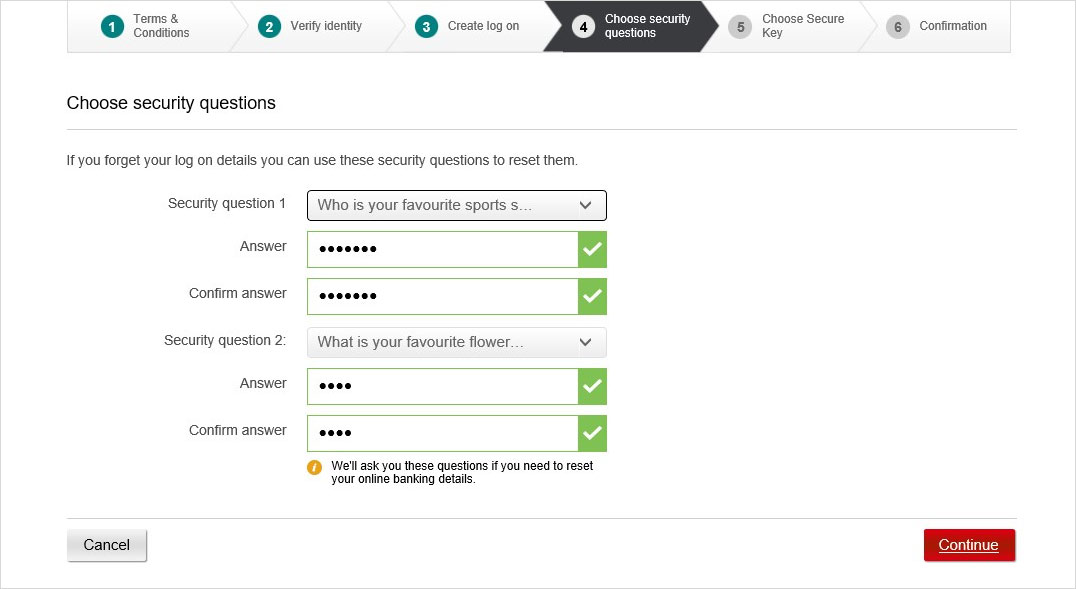
Step 9
On the 'Choose Secure Key' tab, select 'Choose a Secure Key'.
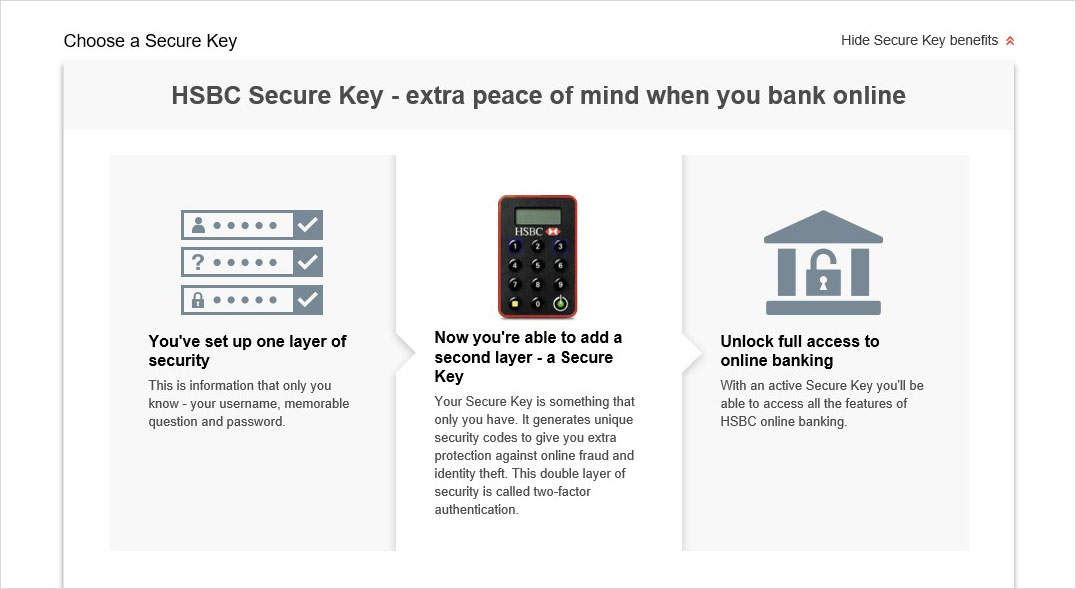
Step 10
On the 'Order a Secure Key device' tab, read the information about the Secure Key, then select the arrow icon next to 'Order a Secure Key by post'.
You can also log on to Online Banking without using a Secure Key, but your access will be limited to basic functions. This means you won't be able to make transfers or pay bills through Online or Mobile Banking.
If you still don't want to order a Secure Key as part of your registration for Online Banking, click on the ‘No Secure Key (basic access) tab, then skip the next step and continue to step 12.
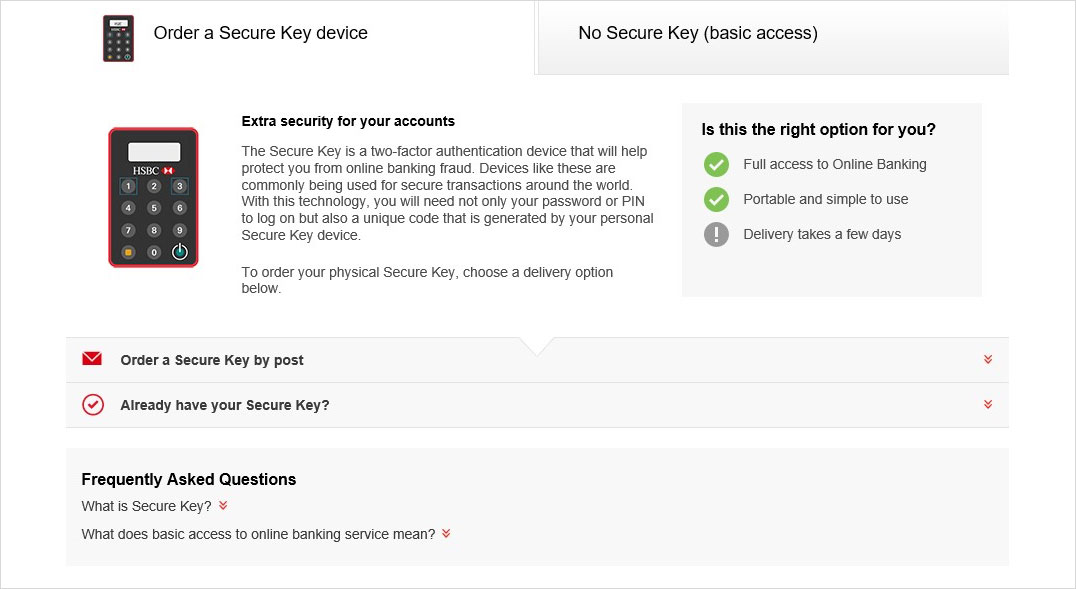
Step 11
If you're ordering a Secure Key by post, check that the address details we have for you are correct. If they aren't, select 'Address details incorrect' and enter the correct address.
Then, click on 'Order Secure Key' to complete your registration.
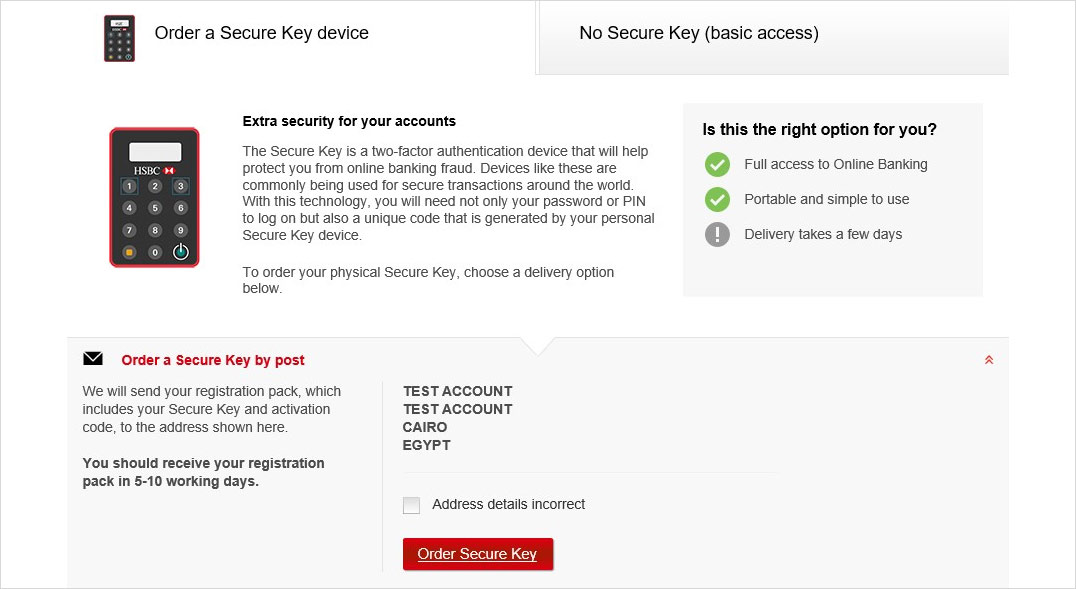
Step 12
If you've decided to register for Online Banking without ordering a Secure Key device, tick the box next to 'I understand that without a Secure Key I will not have full access to Online Banking.'
Then click on 'Finish registration'.
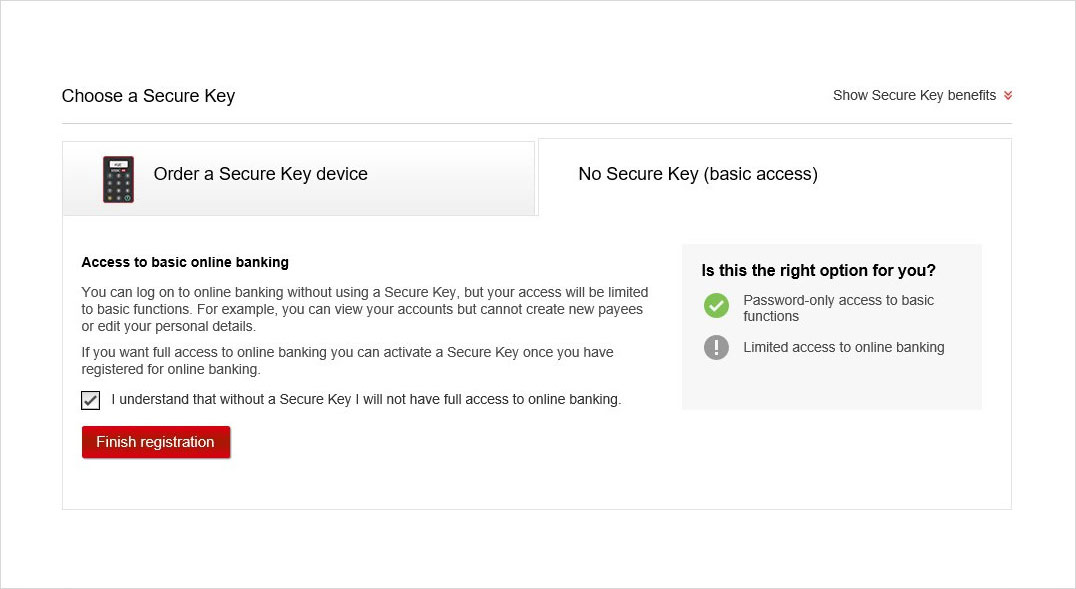
Step 13
All done! Once you've reached the 'Confirmation' tab, click on 'Log on' to access your account and start banking with us through Online or Mobile Banking.